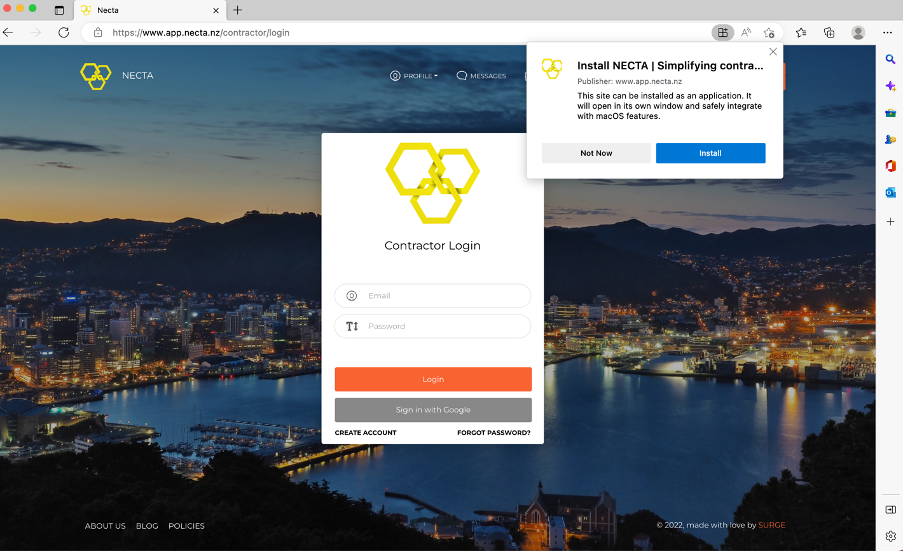Downloading the Official Necta Application onto your Laptop or Mobile Device is simple and only takes a few moments of your time.
The Official Necta app is a Progressive Web Application, this means that it is a Website that can be downloaded straight to your device and be used just like an Application. It may act like a website, but by downloading and installing the application it increases convenience and can be used without an Internet connection.
Downloading the Application to your iPhone or iPad:
NB: Progressing Web Applications cannot be installed on MacBook/Apple Desktop Products using Safari (see below on how to install using a different web browser)
- Navigate to app.necta.nz through your Safari Web Browser (Safari is the default browser on Apple Products if you have installed an alternate Web Browser please make sure to use Safari)
- Press the “Share” Button and then select “Add to Home Screen” within the pop up.
- Once Added – You will see the Application appearing on your home screen.

Downloading the Application to your Android Phone:
NB: How you download the NECTA PWA App on Android will vary slightly, depending on which Web Browser you are using.
- Navigate to app.necta.nz through your Web browser (Chrome, Edge, Firefox).
- Within your Address Bar, will be a Install App Prompt.
- Once Installed (On Firefox this is labelled as Add to Screen), this Application will be added to your Home Screen.
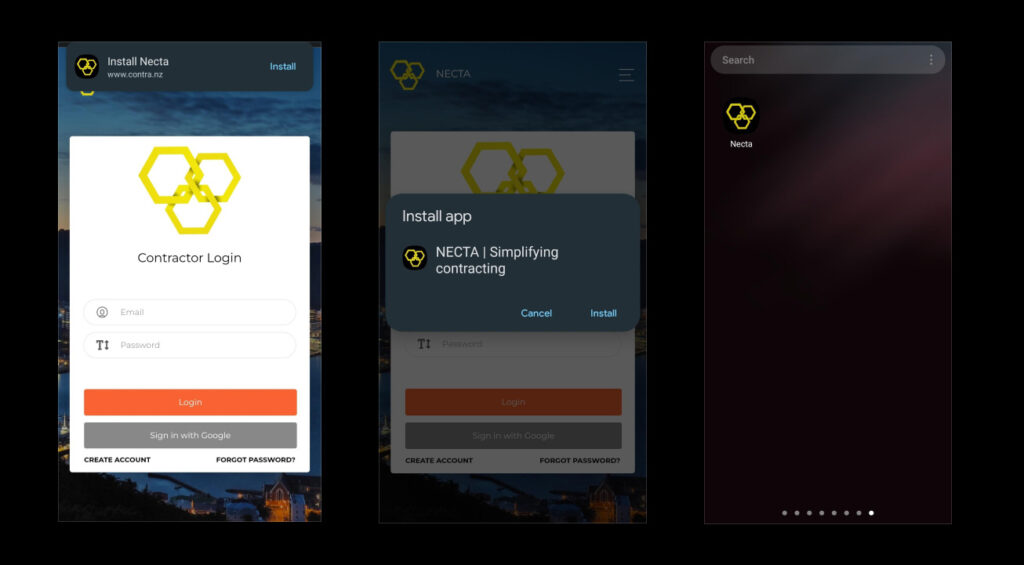
Downloading the Application onto your Desktop (Laptop):
Chrome:
- Navigate to app.necta.nz through your Google Chrome Web Browser
- Within the Address Bar will be an Install App Prompt – select Install
- The Necta Application will now appear within your LaunchPad (on MacBook) or Desktop (Windows/Android)
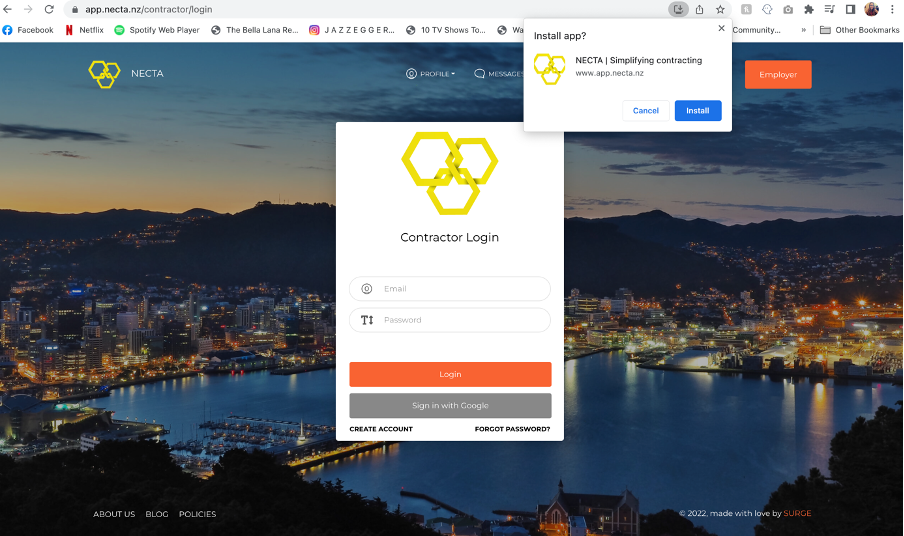
Microsoft Edge:
- Navigate to app.necta.nz through your Microsoft Edge Web Browser
- Within the Address Bar will be an Install App Prompt – select Install
- The Necta Application will now appear within your LaunchPad (on MacBook) or Desktop (Windows/Android)